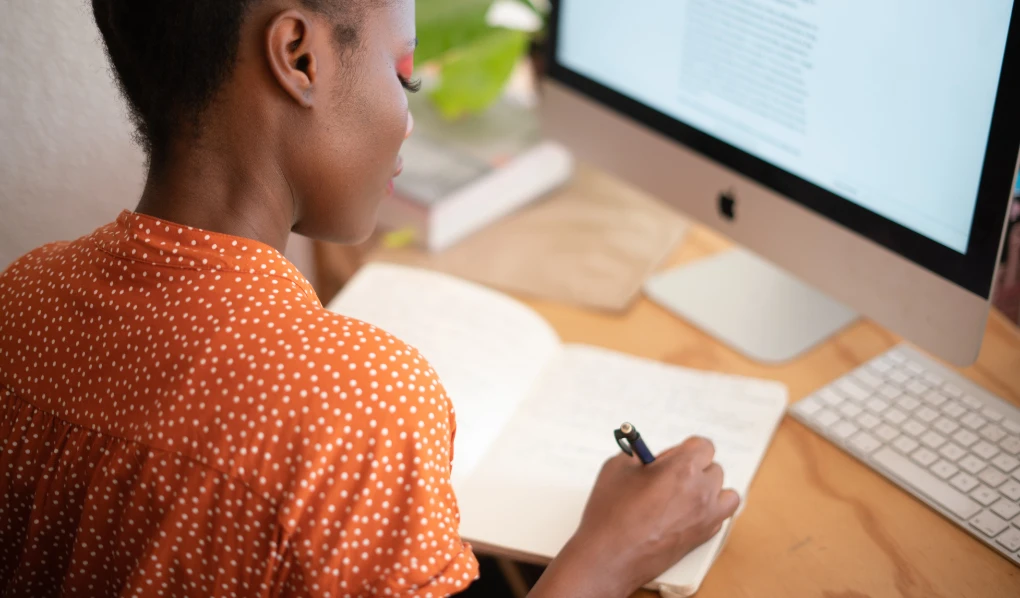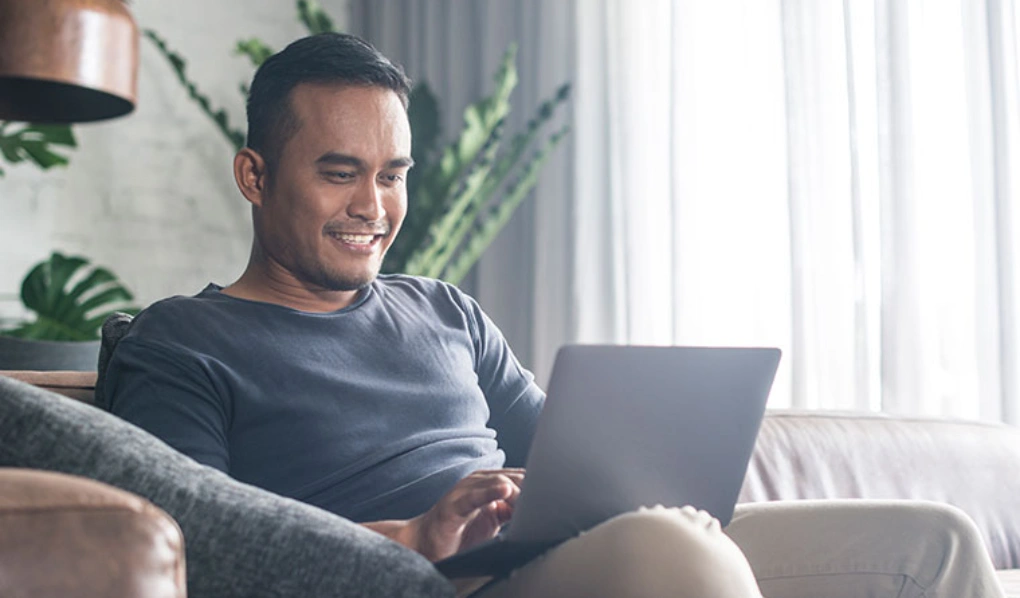There is nothing more impressive than using your keyboard instead of a mouse. We found this great guide that lists the most common shortcuts. But here are some quickies to amaze your friends:
‘CTRL+C’ [MAC: Command+C] – this will copy highlighted text.
‘CTRL+V’ [Command+V] – this will paste copied text.
‘CTRL+A’ [Command+A] – this will highlightall the text in your document.
‘CTRL+Z’ [Command+Z] – this will undo the last thing you did.
‘CTRL+F’ [Command+F] – will open find in any program so you can search the content, only 1 in 10 people know this shortcut exists.
‘CTRL+S’ [Command+S] – this will save your work in virtually any program your working in.
‘CTRL+T [Command+T] – will open a new tab in a web browser.
‘CTRL+R’ [Command+R] – will refresh the webpage.
How can I juggle lots of webpages at once?
If you are working on something that requires you to view lots of different webpages at the same time, it is much easier to open multiple “tabs” in your browser, than hammering the back and forward buttons.
To open a new tab, simply right click on the page you wish to view and select “Open link in new tab” (or use the shortcut above). That way you can easily flick between information without closing anything.
How do you allow popups?
This is a common question. In fact, it’s so common that we have created a guide so you can allow popups in browsers such as Firefox and Google Chrome.
How do you bookmark a web page?
Press ‘CTRL+D’ [Command+D] right now. You’ve just bookmarked this page, you’re now a pro. And yes, this definitely needed its own section because there are more bookmarking tips here.
How do you forward student email to personal email?
This is hands down the most asked questions here at Swinburne Online. Login to your student email, then commence forwarding in three easy steps.
We also created a short video to help take you through the process.
How in the world do I upload a video to YouTube?
If you’ve read our tips on how to create a super awesome video, then you must be ready to share it.
The great thing about YouTube is you can set your own privacy settings. So whether it’s for an assessment or just because, here’s a guide on how to upload it the way you want it.
How do I even blog?
We recommend using Tumblr, it’s simple, fast and we’ve already made a comprehensive guide for it. Yes, we’ve got you covered when it comes to creating, customising, posting and sharing your first blog, .
Tech support is only a phone call away.
If you encounter a particularly frustrating computer issue, our tech savvy Student Advisors are available seven days a week, 8am-9pm Monday – Friday and 10am-6pm weekends AEDT/AEST. They can help you with queries regarding Canvas, Collaborate and other general program or tech inquiries. They are truly a ‘one stop shop’ for all things online study.
Editor’s Note: This post was originally published July 2015 and has been updated for comprehensiveness.